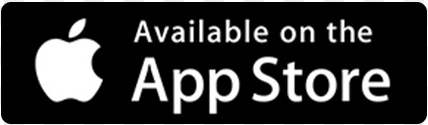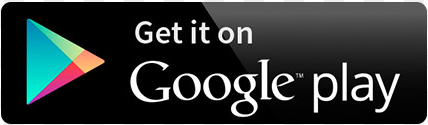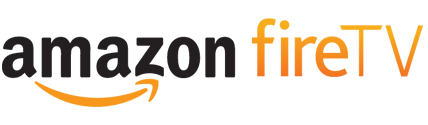Speed slow ? Here’s some tips to improve it ?
In September 2016, we moved to a US based entry point for the USA VPN, as part of a strategic move to avoid detection. If you are using a PPTP VPN type, you may have noticed that your connection speed has dropped. The reason for this is that PPTP degrades over distance, and since the distance is considerable, if you are on a low speed connection, the tunnel will take up a lot of your bandwidth.
There is some good news 🙂
We now support OpenVPN. OpenVPN is fast, secure & reliable, and should be your first choice when configuring a VPN client on your device. If you are running PPTP, we strongly recommend that you move to OpenVPN (see our setup guides here)
How to compare VPN vs Non VPN Speed
To test your VPN speed , and compare to normal ISP speed, follow the following steps .
1) Run a speedtest with no VPN connected using fast.com
2) Connect to the VPN which you want to test
3) Refresh the browser page (or close and reopen the browser). THIS IS IMPORTANT. If you don’t do this you will be testing the speed for the wrong location
4) Run a new speedtest using fast.com
This will give you VPN Speed VS Non VPN Speed. In most cases VPN speed will be slower. Don’t worry, this is normal. Read on.
FACTS & TIPS TO IMPROVE YOUR SPEED
A VPN creates a secure tunnel through the internet. Due to the encryption (which is required to keep you safe, and unblock content), there is a physical limit on the size / speed of this tunnel. Speed is also impacted by distance. Therefore, there is a physical / hard limit on the speed that you can achieve with a VPN. Many other providers also throttle your bandwidth which makes the connection slower. We don’t. VPN speed is not necessarily a % of your overall bandwidth. If your normal bandwidth is 20MBPS, and you’re getting 5MBPS running the VPN, your VPN speed may not necessarily increase by 5x to 25MBPS if you upgraded you ISP bandwidth by 5x from 20MBPS to 100MBPS.
Your VPN speed will also be impacted by the following factors – Device capability, router, modem, ISP, wireless network interference (objects in the way, or interference from neighbours using the same channels). All of these are environmental factors which we cannot support or fix.
If your router cost less than $300, and is more than 2 years old, the best way to improve your VPN speed is likely to be a router upgrade. Quite simply, you get what you pay for with a router. They are like any other computer in as much as they need computing power (CPU / memory) to do their job. Under ‘normal’ conditions, you may not notice any drop off in speed. Asking your router to run a highly encrypted VPN tunnel is something different. Just by upgrading a router, you could double your speed overnight. WE HIGHLY RECOMMEND USING THE INVIZBOX 2 ROUTER TO RUN YOUR VPN. This router has been designed specifically to run VPNs fast, and has a quad core processor, which is capable of running up to 4 VPNs simultaneously.
Think about upgrading your device. The capability of the end device which you’re streaming on will make a difference. If you have an ATV2, consider upgrading to an ATV4, and you will see a difference in quality. If you’re running a 5 year old laptop with Windows 7, you will see a difference if you upgrade to the latest Mac, or PC running Win10. Newer devices are more powerful, and have better technology for streaming video. They will compensate and you will see less buffering , and higher quality video compared to an old device on the same network.
If OpenVPN doesn’t work for you, we also support L2TP which is more consistent, and faster over distance than PPTP. If you want to improve your speed, we suggest that you setup an L2TP VPN (search our knowledge base for instructions). Note if you are using a Windows device you may need to make a registry change (the instructions include this). Only attempt this if you are comfortable with changing the registry, and always backup before.If you are running a new version of Android, you may need to enable ‘backward compatibility mode’ in ‘advanced options’
How to install VPN Manager for OpenVPN OpenELEC/LibreELEC Kodi
Owning a KODI box isn’t illegal (yet), however, as its difficult to determine what content streams are legal, we recommend that you use VanishedVPN to stay anonymous and safe while using Kodi.
The good news is that our config is now available in the VPN Manager plugin, so you just need to follow the instructions below to set up the VPN.
- Download the Zomboided Repo and transfer it to your OE device
- Open Kodi
- Select SYSTEM
- Select Add-ons
- Select Install from zip file
- Navigate to where you placed the Zomboided repo on your device and select it
- Wait for Add-on enabled notification
- Select Install from repository
- Select Zomboided Add-on Repository
- Select Services
- Select VPN Manager for OpenVPN
- Select Install
- Wait for Add-on enabled notification
- Click OK on the popup that appears prompting you to setup a VPN provider….
- In the VPN Configuration Window click on VPN Provider and scroll through until you find VanishedVPN
- Then under that enter your VanishedVPN Username (your email) and VPN Password .Select the VPN Connections tab
- Select First VPN connection (optionally used to auto connect during boot)
- A popup will now start trying to connect to your VPN . If your details are correct a list of all available servers will appear and you can select the server you wish to use as your primary VPN server
- Once you have done this you will see in the settings that the Second VPN connection choice is also now available. Select it and your list of servers will appear again. When you do this Third VPN connection will become available in the VPN connections list you can keep repeating this until you have 10 default servers
- Once you have these you can select the Cycle through primary VPN connections section in the add-on so you don’t need to scroll through EVERY server that is available .
Smart TV setup options
Will this work on my Smart TV ?
There are a number of ways to share a VPN connection from a device which supports it (Mac, PC, iphone, tablet, router ) to a device that doesn’t support it (Smart TV, ATV, PS4 , Xbox etc).
By far the easiest and simplest way to connect your Smart TV, or media device to the VPN is to purchase one of our Invizbox mini routers .
Simply plug this device into your existing modem / router, and it will create a new wireless network which runs over the VPN (USA by default, but can be changed.) Simply connect your Smart TV or media device to the new wireless network, and get unblocked content (like USA Netflix) on the big screen.
The quality of the TV stream will depend on your internet connection, the site that you’re viewing, and the streaming solution you choose. Unlike other providers, we don’t throttle connections, so if you can normally stream other services (such as your local Netflix) in HD, you should be able to stream in HD over our VPN.
Hope this helps. We have setup guides on our knowledge base, and we’re here to support you .
How to setup a Hulu account from outside USA (including Australia)
Hulu.com is an awesome site, which carries some excellent TV shows & movies.
Method 1
- Setup your device to use VanishedVPN. Use set up guides here.
- Search ‘hulu’ on eBay, and find a seller offering a heavily discounted subscription which is already setup like this one (note , we can’t guaranteee these, but we have used them and had no issues).
- Connect to our USA VPN, and enjoy Hulu.
Method 2
- Setup your device to use VanishedVPN. Use set up guides here.
- Purchase a prepaid virtual debit card from this site. The prepaid cards work just like a regular US card as it has been issued in the US.
- Once you have ordered the card and received the card info , you will have a virtual debit card that can be used for shopping in the US, and registering with sites such as Hulu.
- setup your Hulu plus account using the instructions here.
- That’s it – you now have a Hulu Plus subscription and you can start streaming.
If you want to use the Hulu app, you’ll need to have a US app store account. This link shows how to get around that for iTunes. For google play, you should just be able to connect to our US servers, and then be presented the US store Apps
How to airplay Netflix to Apple TV
Note, this guide is for information only. VanishedVPN do not support the Netflix App or Apple airplay.
It appears that a recent update of IOS or the Netflix app has enabled airplay mirroring of content while connected to a VPN (previously this was not always possible.) This guide shows you how to do this.
1) Ensure that you have the latest version of IOS (10.2.1 or higher) & Netflix app (9.6.0 or higher) installed on your device, and that your Apple TV is powered on.
2) Connect to the VPN (USA for US Netflix) on your iPhone or iPad, launch the Netflix app, and start playing the content.
3) Swipe up from the bottom of the screen to reveal the airplay menu.

4) Select ‘AirPlay Mirroring’

5) Select your Apple TV

6) Swipe down from the top of the screen.

The content should now be on your Apple TV. You may need to press the play icon to resume playing.

Note, during testing , this worked first time on ATV2, but we had to try a few times before it would work on ATV4.
Good luck. Unfortunately, we cannot offer support for this, as both the Netflix App and Apple Airplay are not within our control, so please do not raise a ticket if it does not work for you. However, you may want to utilise our forums to share tips about airplay.
How to use a Chromescast to stream content over VPN
Chrome cast does not support VPN , so to connect to your vanishedVPN, you need to set up the connection on another device, and connect the chrome cast via that device.
We highly recommend purchasing one of our Invizbox mini routers, as this will make your Chromecast experience easy. If you don’t have an Invizbox, please follow the instructions below.
We recommend 2 options for this:
1) Setup the VPN on a Mac , WIN 10 machine, view the content in Chrome, and cast from the Chrome browser to Chromecast which is plugged into your TV (see video below). This is by far the easiest and simple method. It should also work for streaming from IOS & Android devices.
** 19th April 2017 – Note, customers have reported that using the Chrome Canary browser works well if you are trying to cast Netflix.com. Download Chrome canary from here , then click on the 3 dots in the top right of the browser, choose ‘cast’ and then select your chrome cast device. Content should then be playing on your TV (or wherever the chrome cast is plugged into).
2) Setup the VPN on a mobile device (IOS or Android), and then stream to the chromecast from the App (Hotstar, Sling etc)
Note, we are aware that Netflix streaming using this method does not work on some devices since Netflix upgraded their app to block this.
What is a VPN & what can I use it for ?
Setup guide – Start here
Welcome to Vanished VPN. Your subscription allows for up to 6 devices to be connected simultaneously.
The easiest way to setup your VPN is to use our apps if you have a compatible device. Simply download the app, and enter your VPN credentials when prompted. Choose a location and click the tick to connect / disconnect.
To setup on other devices, check out our setup guides and support site for tutorials.
We support OpenVPN & L2TP VPN protocols. For L2TP you will need to enter a server name from the list on the righthand side. You will also need to enter a ‘shared secret, which is happiness
If you are looking to play unblocked content (like USA Netflix) on a Smart TV or media device (like AppleTV, Roku, PS4 etc), we strongly recommend purchasing one of our Invizbox mini routers. You simply plug this device into your modem / router, and then connect your smart TV or Media device to the new wireless network that will appear, and it will then be running over the VPN (USA by default, but can be changed), and you will be able to access unblocked content (like USA Netflix, BBC iplayer). We supply the device configured with you VPN credentials, ready to just plug in.
Common setup issues
Common setup issues
Before you start, please check these common setup issues.
Location
If you’re using our Service to access geoblocked content (such as Netflix US), it’s important that your device is not passing any location information that Netflix can use to detect your actual location.
Make sure that location settings are disabled on your device or browser (if you’re using a Mac or PC). See here for guides on Android, IOS & Browsers.
DNS
Your device and / or router may have been configured to use local DNS servers (such as Telstra or Optus). This will give away your location. We recommend that DNS settings on your device and router are set to the following (openDNS servers). You will find this under your network settings.
Primary 208.67.222.222 and Secondary 208.67.220.220
Ensure that there’s nothing on your device or router configured to ‘obtain DNS automatically’. If there is, untick it.
Completely remove any other unblocking solutions (PIA, Hola , Getflix etc)If you have used another unblocking solution before, you need to completely remove it (not just disable it), as some run in the background on your machine, and they will interfere, and stop our solution working.
Connect to the right server
Make sure you connect to the right server for the content / activity that you require. Here’s a high level guide:
| Servername | Use for |
| usa.vanishedvpn.com | Unblocking US content (Netflix, Hulu, Starz, Vudu, Sling TV, NBC etc) |
| sport.vanishedvpn.com | EPL, F1, Cricket, Sling TV |
| uk.vanishedvpn.com | Unblocking UK content (BBC iPlayer, ITV.com, NOW TV, Sky GO, Channel 4 etc) |
| aus.vanishedvpn.com | Secure browsing, Access to Aus channels while travelling outside Australia (Foxtel Go, Plus 7, 9 Now, Ten Play) |
Username & Passwords
99% of the setup issues that we have relate to typos in the setup of VPN clients. Its important that you copy and paste the credentials that you will be sent by email into the fields on your VPN client. Also, copy and paste the VPN server name.
Disconnect from any other VPNs
A VPN works by creating a secure tunnel through the internet. If you’re already connected to a VPN (maybe for work, or with a previous VPN provider), you won’t be able to connect to ours. Its also possible that if you were using another unblocking service or VPN provider, some of their config is still in the device, and it may prevent our solution from working. We recommend that you remove any config from other providers. If you’ve used Hola in the past , you’ll need to completely remove it (disabling is not sufficient as it works in the background)
Test it out
Providing that you’ve configured the client correctly, you should be able to connect to the VPN client. Once connected, test out the Service that you require.
Lets use US netflix as an example.
Connect to usa.vanishedvpn.com
Go to netflix.com on your browser, or use the Netflix app on your device.
You should see the US catalogue. We suggest searching for the TV series ‘friends’ or ‘breaking bad’ (both are only available in the US).
Try and play.
If you are connected to the US VPN, and you still see the local catalogue, ensure that ‘send all traffic over VPN’ is selected on the VPN client (under advanced on Mac).
If you are presented with an error, we suggest trying on another device. If it doesn’t work on both devices, its probably an issue with your router. Ensure that the router DNS settings are configured as we suggested above.
Finally, if you’ve tried all of these things, and are still getting errors, you can contact our support team via our site here, or via the chat on our site. Please ensure that you provide as much detail about the issue that you are experiencing including :
Device
Are you a new or existing customer
What site are you trying to access (ie Netflix US)
Which VPN server are you connected to
What’s the error message that you’re getting.
Don’t worry, in 99% of the cases , there is something simple that needs changing, and once you’re setup, everything will work fine.
Antivirus
Sometimes your Antivirus or Firewall software interferes with normal OpenVPN functioning.
1. Disable your Antivirus/Firewall.
2. Add OpenVPN exception in your Antivirus/Firewall.
3. Restart OpenVPN.
4. Connect OpenVPN to VPN server.
This will fix it. Now you can enable Antivirus/Firewall protection.
How do I cancel my subscription
To cancel your subscription, goto the ‘my account/ subscription ‘ section of our site, and sign in with the username (your email) and password (that you setup when you originally registered).
Click on View
Click on Cancel
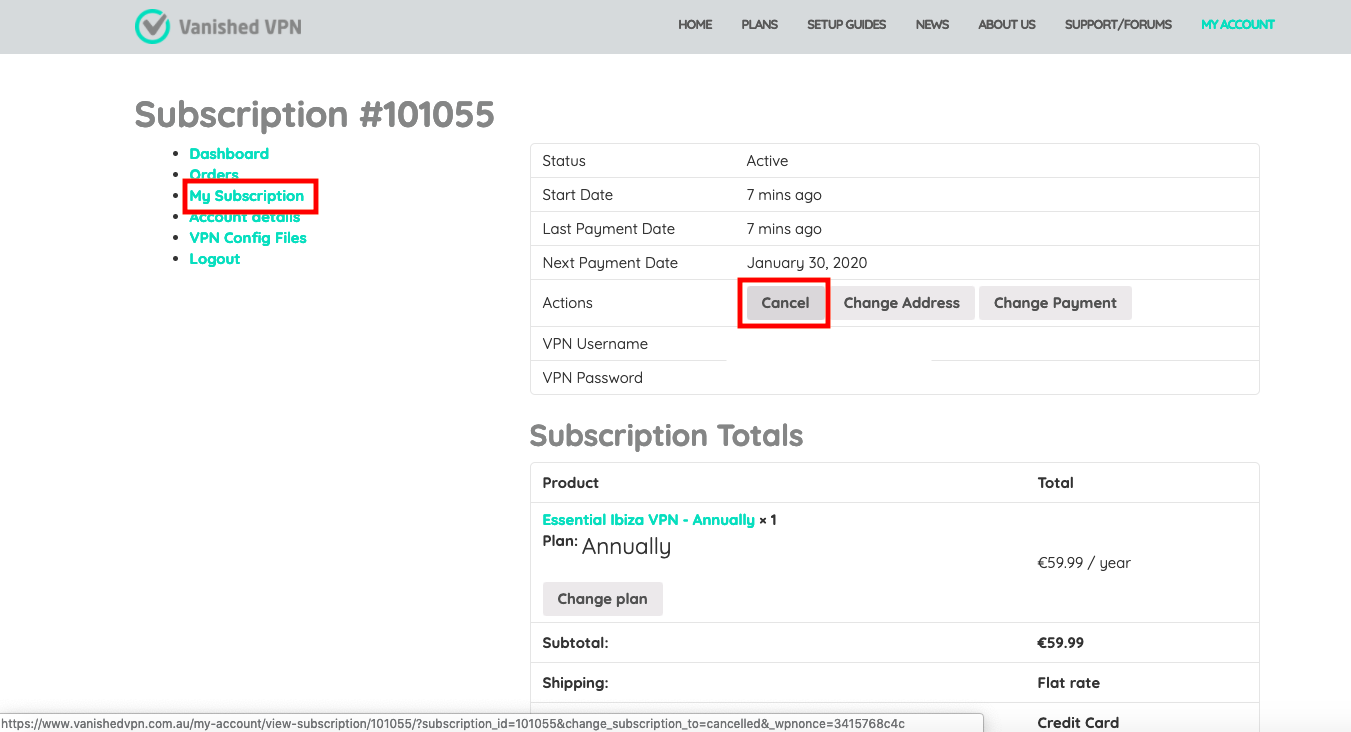
Note – The password you will use is the one that you setup when you first joined , NOT the password that you use to setup your VPN client (that was emailed to you). If you have forgotten your password, click the ‘forgot your password’ link below the sign in box, and follow the instructions to get your password reset (check your spam if you don’t receive an email).