iPadOS
How to use the Vanished VPN IOS App
The easiest way to connect your iPhone or iPad is to use our IOS app. Just search for Vanished VPN on the App Store or follow this link
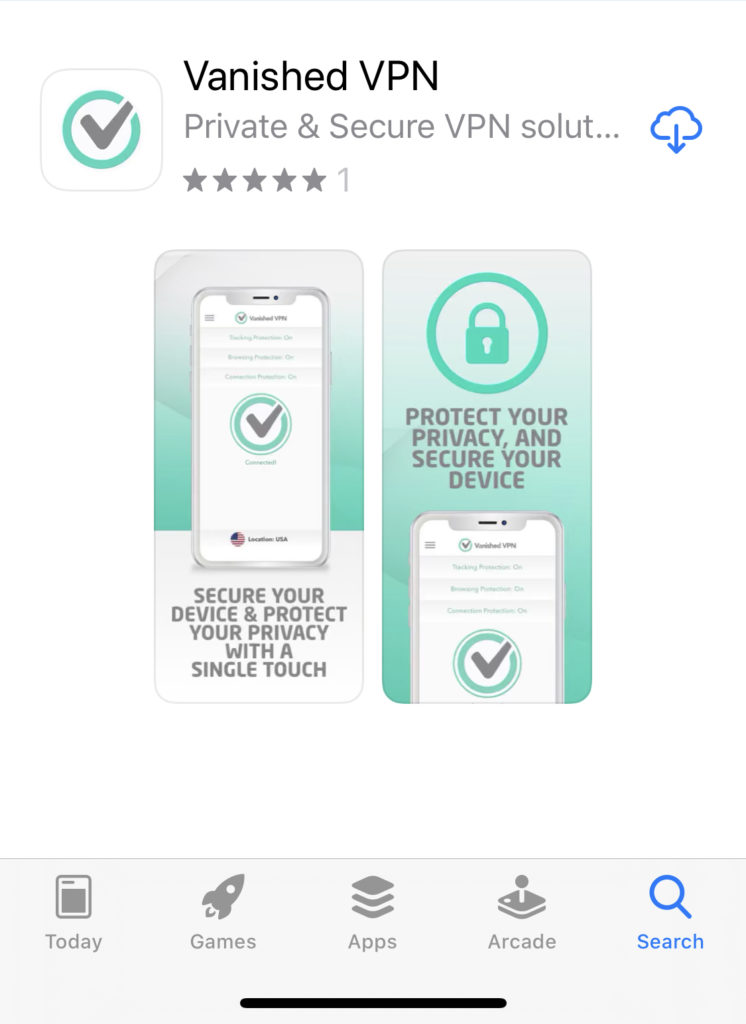
You will need an active Vanished VPN subscription which can be purchased here.
Once you open the app, click on the grey tick in the centre of the screen. You should see a pop up box asking you to enter your VPN credentials. Click dismiss, and you should be prompted to enter your VPN credentials which you can find in the ‘my account‘ section of our site.
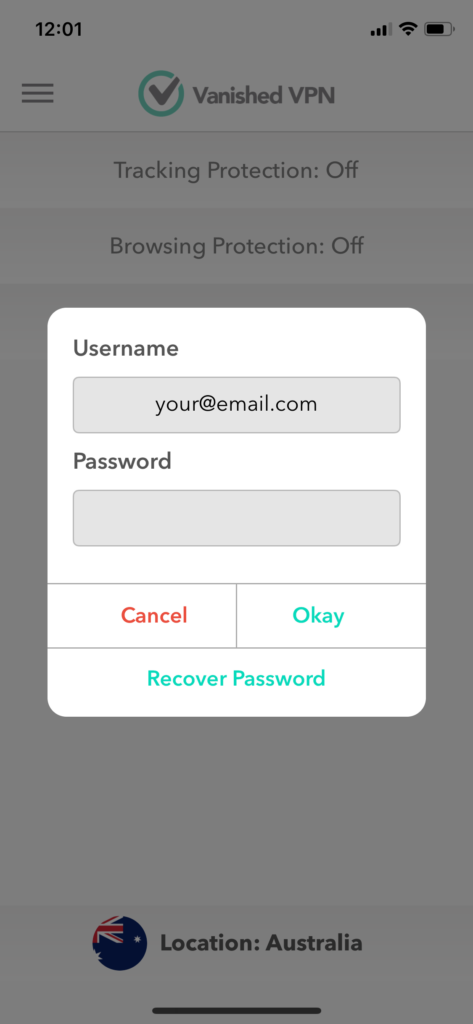
If you don’t get prompted, simply click the menu (3 bars in the top left of the screen), and select ‘settings’, which will open the credentials box.
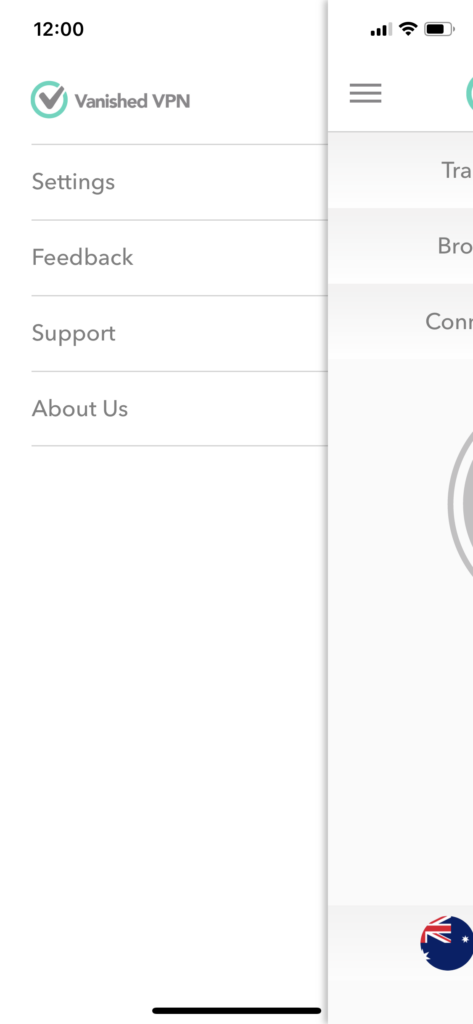
To connect, from the main screen, click the country icon at the bottom of the screen, and select the location you want to connect to.
To connect or disconnect, click the Vanished VPN logo in the centre of the screen. This will turn green when successfully connected. The first time you use the app, you will be prompted that the app needs to update configurations. Click allow, and enter your pin to enable this.
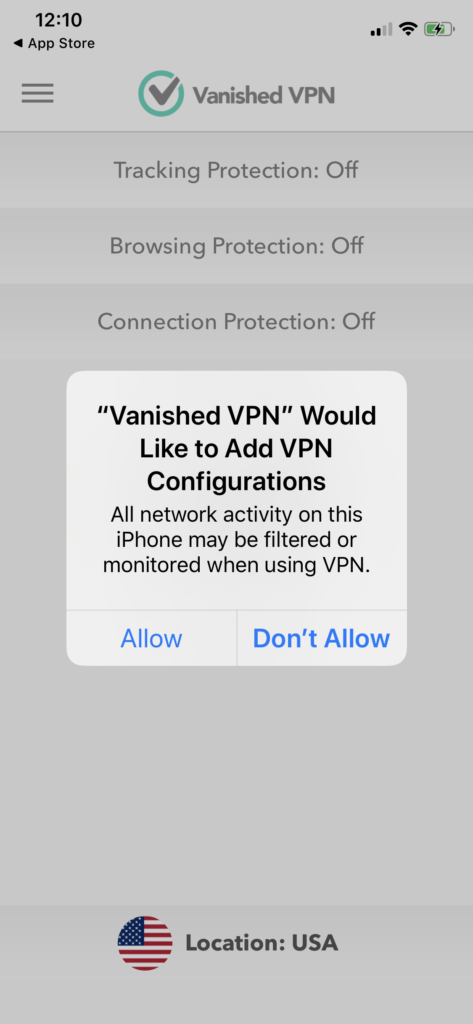
Once setup, you won’t need to enter your credentials again. Just click on the tick to either connect or disconnect from your chosen location.
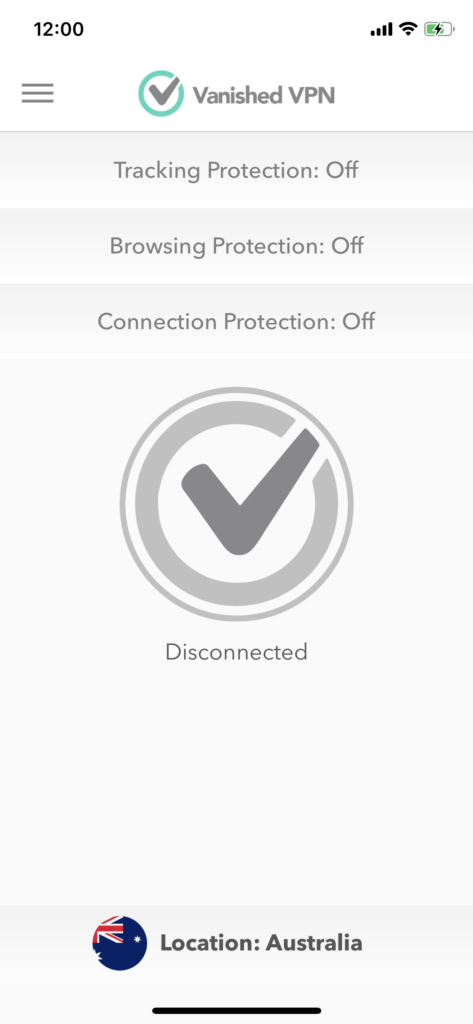
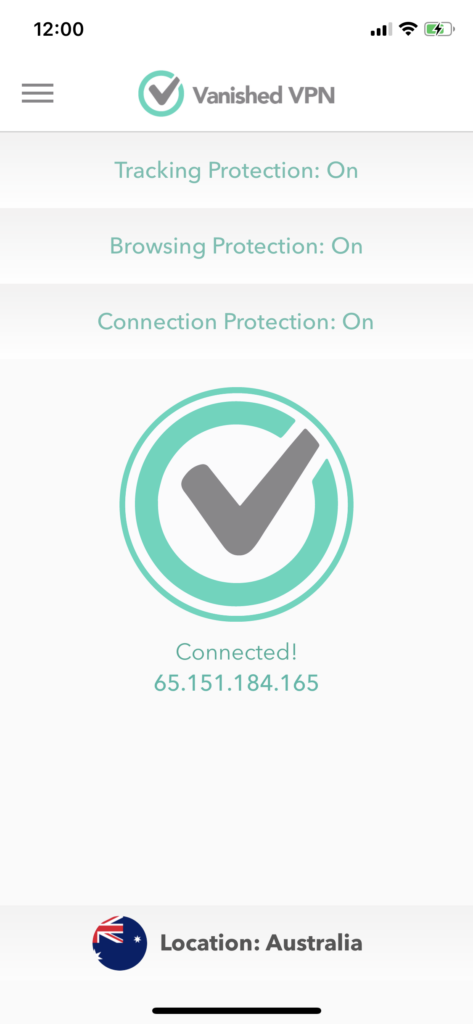
Trouble shooting.
The app needs to create a VPN in the settings of your device. If there is already a VPN with the same name in the settings, you may need to delete this. On your device, go to setttings / VPN. Click the ‘I’ next to the old VPN connections, and then ‘delete VPN’. Once this is done, delete & re-install the app, and go through the setup again.
