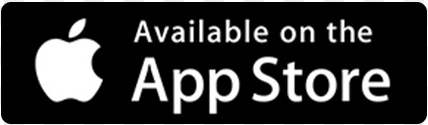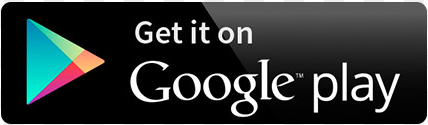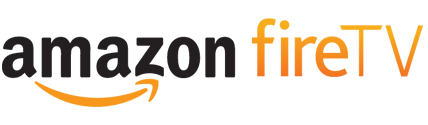Getting started
What is a VPN & what can I use it for ?
Setup guide – Start here
Welcome to Vanished VPN. Your subscription allows for up to 6 devices to be connected simultaneously.
The easiest way to setup your VPN is to use our apps if you have a compatible device. Simply download the app, and enter your VPN credentials when prompted. Choose a location and click the tick to connect / disconnect.
To setup on other devices, check out our setup guides and support site for tutorials.
We support OpenVPN & L2TP VPN protocols. For L2TP you will need to enter a server name from the list on the righthand side. You will also need to enter a ‘shared secret, which is happiness
If you are looking to play unblocked content (like USA Netflix) on a Smart TV or media device (like AppleTV, Roku, PS4 etc), we strongly recommend purchasing one of our Invizbox mini routers. You simply plug this device into your modem / router, and then connect your smart TV or Media device to the new wireless network that will appear, and it will then be running over the VPN (USA by default, but can be changed), and you will be able to access unblocked content (like USA Netflix, BBC iplayer). We supply the device configured with you VPN credentials, ready to just plug in.
Common setup issues
Common setup issues
Before you start, please check these common setup issues.
Location
If you’re using our Service to access geoblocked content (such as Netflix US), it’s important that your device is not passing any location information that Netflix can use to detect your actual location.
Make sure that location settings are disabled on your device or browser (if you’re using a Mac or PC). See here for guides on Android, IOS & Browsers.
DNS
Your device and / or router may have been configured to use local DNS servers (such as Telstra or Optus). This will give away your location. We recommend that DNS settings on your device and router are set to the following (openDNS servers). You will find this under your network settings.
Primary 208.67.222.222 and Secondary 208.67.220.220
Ensure that there’s nothing on your device or router configured to ‘obtain DNS automatically’. If there is, untick it.
Completely remove any other unblocking solutions (PIA, Hola , Getflix etc)If you have used another unblocking solution before, you need to completely remove it (not just disable it), as some run in the background on your machine, and they will interfere, and stop our solution working.
Connect to the right server
Make sure you connect to the right server for the content / activity that you require. Here’s a high level guide:
| Servername | Use for |
| usa.vanishedvpn.com | Unblocking US content (Netflix, Hulu, Starz, Vudu, Sling TV, NBC etc) |
| sport.vanishedvpn.com | EPL, F1, Cricket, Sling TV |
| uk.vanishedvpn.com | Unblocking UK content (BBC iPlayer, ITV.com, NOW TV, Sky GO, Channel 4 etc) |
| aus.vanishedvpn.com | Secure browsing, Access to Aus channels while travelling outside Australia (Foxtel Go, Plus 7, 9 Now, Ten Play) |
Username & Passwords
99% of the setup issues that we have relate to typos in the setup of VPN clients. Its important that you copy and paste the credentials that you will be sent by email into the fields on your VPN client. Also, copy and paste the VPN server name.
Disconnect from any other VPNs
A VPN works by creating a secure tunnel through the internet. If you’re already connected to a VPN (maybe for work, or with a previous VPN provider), you won’t be able to connect to ours. Its also possible that if you were using another unblocking service or VPN provider, some of their config is still in the device, and it may prevent our solution from working. We recommend that you remove any config from other providers. If you’ve used Hola in the past , you’ll need to completely remove it (disabling is not sufficient as it works in the background)
Test it out
Providing that you’ve configured the client correctly, you should be able to connect to the VPN client. Once connected, test out the Service that you require.
Lets use US netflix as an example.
Connect to usa.vanishedvpn.com
Go to netflix.com on your browser, or use the Netflix app on your device.
You should see the US catalogue. We suggest searching for the TV series ‘friends’ or ‘breaking bad’ (both are only available in the US).
Try and play.
If you are connected to the US VPN, and you still see the local catalogue, ensure that ‘send all traffic over VPN’ is selected on the VPN client (under advanced on Mac).
If you are presented with an error, we suggest trying on another device. If it doesn’t work on both devices, its probably an issue with your router. Ensure that the router DNS settings are configured as we suggested above.
Finally, if you’ve tried all of these things, and are still getting errors, you can contact our support team via our site here, or via the chat on our site. Please ensure that you provide as much detail about the issue that you are experiencing including :
Device
Are you a new or existing customer
What site are you trying to access (ie Netflix US)
Which VPN server are you connected to
What’s the error message that you’re getting.
Don’t worry, in 99% of the cases , there is something simple that needs changing, and once you’re setup, everything will work fine.
Antivirus
Sometimes your Antivirus or Firewall software interferes with normal OpenVPN functioning.
1. Disable your Antivirus/Firewall.
2. Add OpenVPN exception in your Antivirus/Firewall.
3. Restart OpenVPN.
4. Connect OpenVPN to VPN server.
This will fix it. Now you can enable Antivirus/Firewall protection.