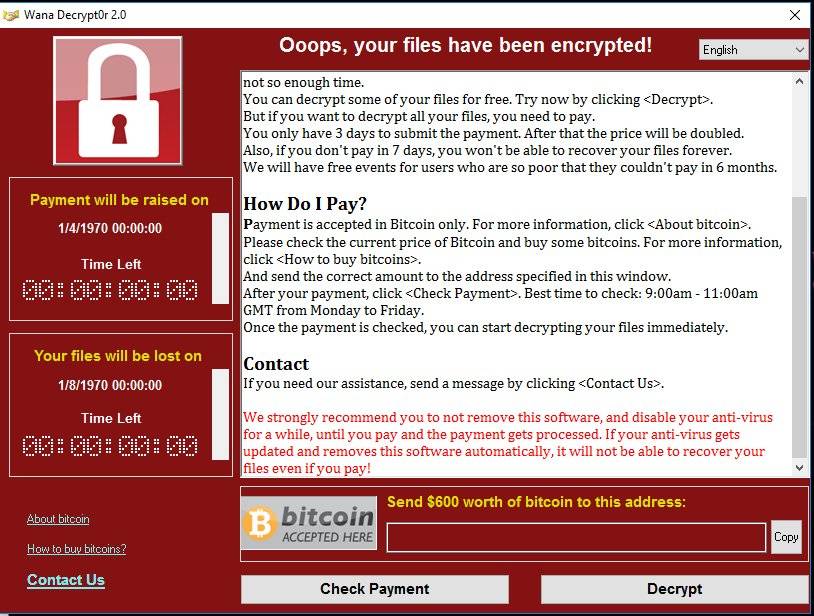VPN Guides
WIN 10 L2TP VPN setup guide
L2TP VPN setup guide – Windows 10:
The guide below will take you through the steps required to configure the native L2TP client on Windows 10. We also support OpenVPN solution for Windows. See the guide here if you would prefer to install OpenVPN.
Pre-requisite:
Before you start, please ensure that you are not connected to another VPN already, and that you do not have any other unblocking solutions (such as Hola) installed on your machine. If you have a Hola extension on your browser, you need to remove it (it will still be active even if its disabled). There is a video here to guide you through the setup.
Each step explained with image for reference, please follow each step carefully for successful setup.
Steps:
1) From the lower right corner click on “Action Center” icon.
2) Then press on “VPN”.

3) This will open “Network & Internet” settings window. Click on “Add a VPN connection”.
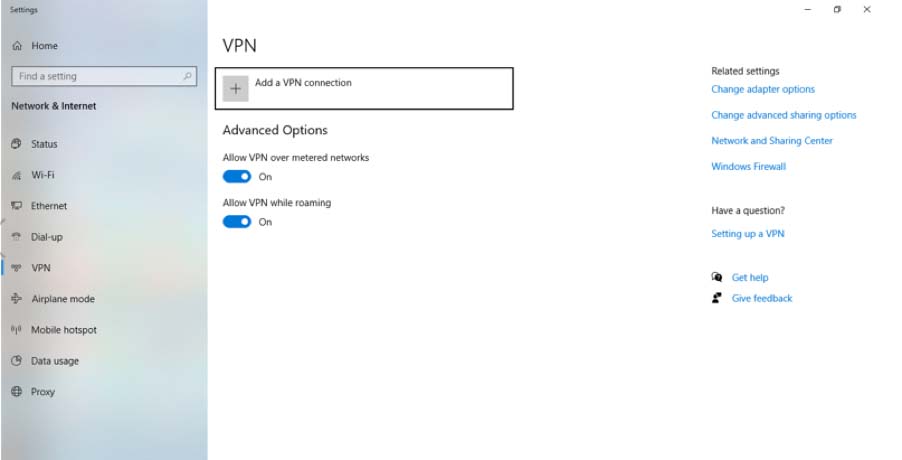
4) On Add a VPN connection pop-up window add each information as below.
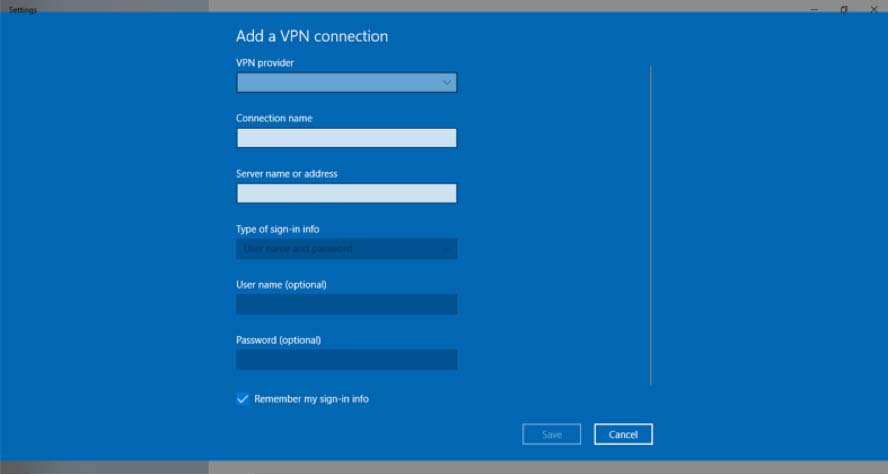
4.1 VPN provider: Windows (built-in)
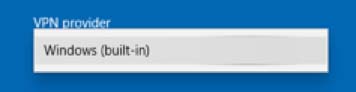
4.2 Connection Name: Give any specific name as per your choice.

4.3 Server name or address: Add server address from the list that you would like to connect with.

4.4 VPN type: select “L2TP/IP sec with pre-shared key”.
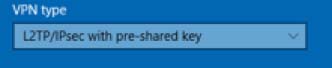
4.5 Pre-shared Key: happiness

4.6 Type of Sing-in info: Select Username and password option.

4.7 Username & Password: copy & paste the username and password from the ‘my account’ section of our site (note all credentials are case sensitive). Check all selected data once again and press “Save”.
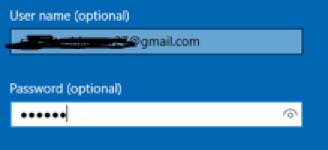
5) Now you can see your VPN connection setup has been created.
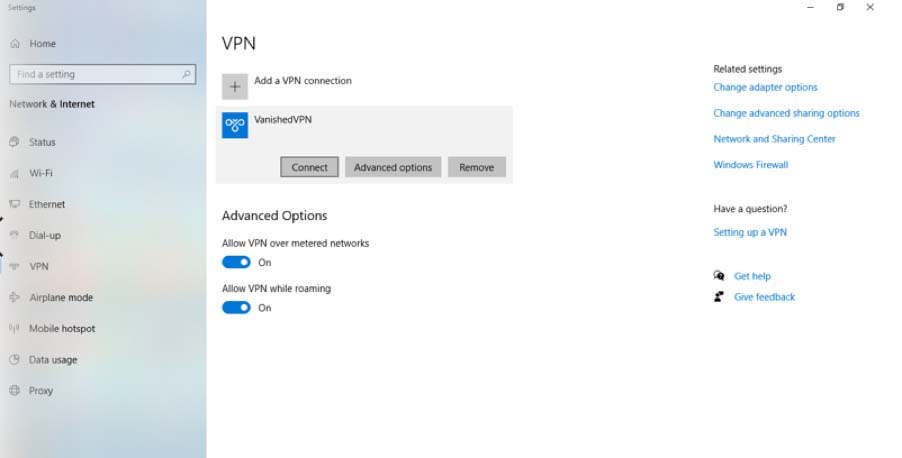
6) We are almost there to establish the connection. Couple of more steps to go before you start enjoying your VPN. Right-Click on the monitor or Wi-Fi icon on the bottom right-hand corner. Then Click on “Open Network and Sharing Center”
Click on “Change adapter settings”.
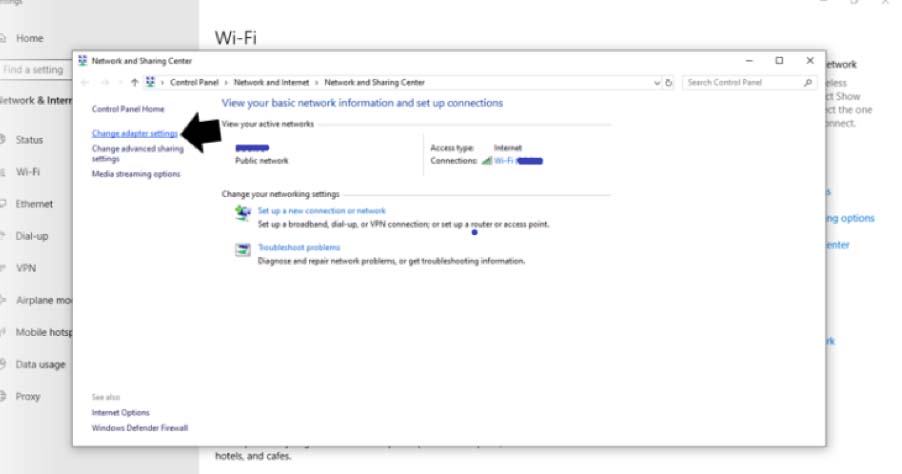
7) Right click on the VPN connection and go to “Properties”.
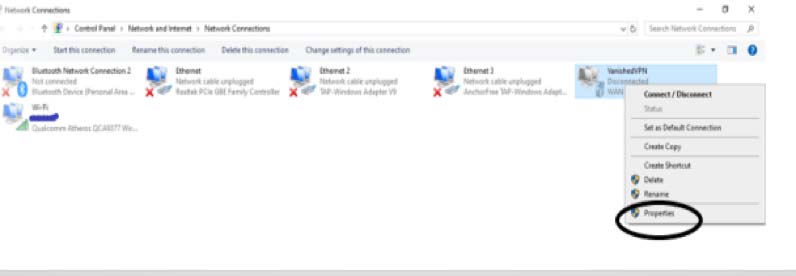
8) Go to “Security” tab. Here select “Allow these protocols” and check the top 3 boxes.
- Unencrypted password
- “Challenge Handshake Authentication Protocol (CHAP)” and deselect all others.
- Microsoft CHAP version 2
Click ‘OK’. Now your L2TP VPN connection is created, and all traffic will be encrypted.
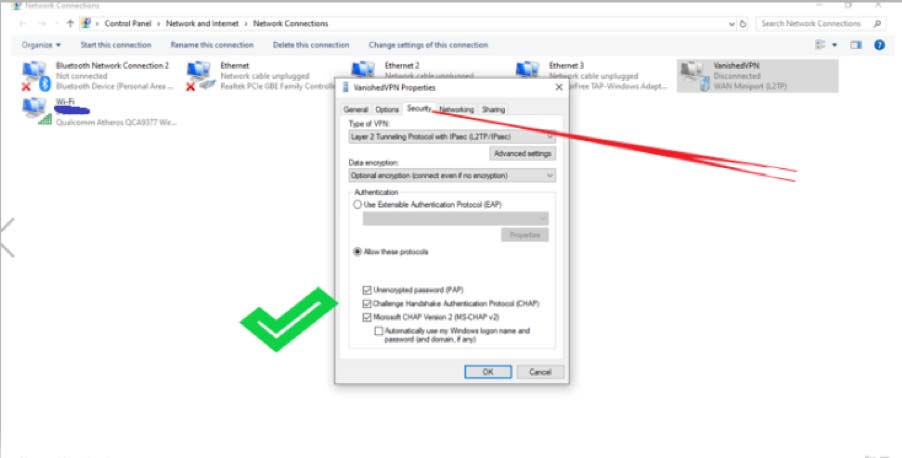
9) To connect to L2TP protocol click ok Network icon (Wi-Fi or wired) and click on the desired VPN connection.
This will open your “Network and Internet” settings. Click on desired VPN connection and press on “Connect” button.
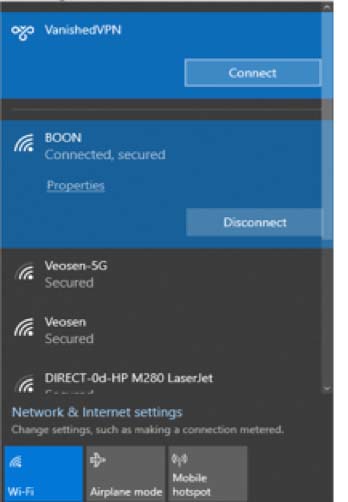
OR

If you get an error at this point, you will need to make the registry change below.
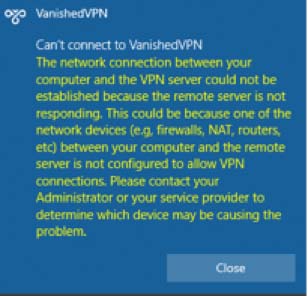
Note: A one-time registry change is required if the VPN server and/or client is behind NAT (e.g. home router). You must reboot your computer when done. It is good practice to backup the registry first.
For Windows Vista, 7, 8 and 10
Open a command prompt (CMD) as administrator, and copy and paste the red text below. Then re-boot your machine.
REG ADD HKLM\SYSTEM\CurrentControlSet\Services\PolicyAgent /v AssumeUDPEncapsulationContextOnSendRule /t REG_DWORD /d 0x2 /f
After the machine has been re-booted, connect to the VPN: Click on the wireless/network icon in your system tray, select the new VPN entry, and click Connect. If prompted, enter Your VPN Username and Password, then click OK.
Once you have completed these steps, you should be able to connect to the VPN, and see content from the location you have connected to (ie you should see the US Netflix catalogue if you are connected to the USA VPN Server). If you still see local content, we recommend that you complete the steps here to stop DNS leaking.
**Note – ALL CREDENTIALS ARE CASE SENSITIVE AND MUST BE ENTERED EXACTLY AS THEY ARE ON THE WELCOME EMAIL THAT YOU RECEIVED
Is it legal to use a VPN to unblock USA Netflix ?
Vanished VPN allows you to stream content from other sites in other countries such as USA Netflix, BBC iplayer, Sling.tv, Fubo.tv, Hulu, Hotstar & many more which would normally be blocked based on your location. Our solution is solid, and has been recommended by lifehacker consistently because of this. That’s all fine, we hear you say, but is it legal ?
The short answer is ‘yes’. Using a VPN to circumvent geoblocks is not illegal in Australia, and the Prime Minister has even gone on record to back this up (presumably because the Aussie public are getting a raw deal from Uncle Sam).
The Copyright Act does not make it illegal to use a VPN to access overseas content. While content providers often have in place international commercial arrangements to protect copyright in different countries or regions, which can result in ‘geoblocking’, circumventing this is not illegal under the Copyright Act.
So for less than the price of a beer each month, you can use Vanished VPN to access up to 3 x more content on USA Netflix, free documentaries and drama on BBC iplayer, all the sport that you’ll ever need on cable cutting sites like Fubo.tv & Sling.tv, whilst also keeping yourself safe and anonymous.

More servers in more countries
Over the past few weeks, we’ve been busy launching new servers in even more countries, and now you can access all of these with your existing Vanished VPN subscription. We’ve now added VPNs in France, Spain, Switzerland, India, Korea, South Africa & Italy.
Connecting to these VPNs will allow you to unblock channels and websites in each country.
We will be publishing guides on what’s available in each country, but for now, why don’t you check out hotstar.com or sonyliv.com in India (connect via the India VPN). Both of these sites provide a lot of TV, Film & Sport content, which is either free, or available with a cheap subscription.
The Korea VPN allows access to some region locked and early release MMO games (more on this to come).
All OpenVPN config files for these new VPNs are available in the ‘my account’ section of our site. For L2TP VPN users, just use the following server name format which the appropriate country name. For example , france.vanishedvpn.com

Do I need a VPN if I’m using Kodi
Is Kodi Legal ? The answer is Yes, Kodi is legal. However, Kodi users in UK, USA, Australia, Ireland, France, Canada and Germany have received copyright infringement notices as a result of using certain Kodi add-ons. There is nothing illegal about downloading and installing Kodi itself. The legal issues arise from the fact that a lot of movie add-ons and live TV Plugins do get their content from pirated sources.
As an end-user, you probably have no idea you are doing anything wrong, however that does not remove any possible legal liability of using these addons.
Exodus, Alluc, SALTS, SportsDevil, Pro Sports, and similar XBMC add-ons might get their streaming sources from ‘illegal’ streaming sites. What a lot of people do not know is that their ISP is keeping tabs on what they are doing online. What makes things worse is that some Kodi add-ons are P2P-based. That means it’s even easier for your ISP to trace your actions and dish out those warning letters.
Whether you are watching a movie, downloading a file, or simply browsing the web. Your ISP can trace your every move online. If you do watch streams from pirated source, whether deliberately or not, your ISP can see that.
This is basically why so many people have been getting those warning letters . So, what can you do to avoid getting caught?
To be on the safe side, it is best to use VanishedVPN along with Kodi. VanishedVPN protects your privacy and keeps you anonymous. In addition to this, using our VPN service will also give you access to Kodi plugins like BBC iplayer and hotstar which may be blocked based on your location.
Over the next few weeks we will be updating our knowledge base with instructions on how to configure VanishedVPN on Kodi, but if you feel comfortable with doing that yourself we recommend that you do it asap. You can also gain the same protection by running the VPN on your router.
Stay Safe.
The crew at VanishedVPN

Protect yourself from Ransomware with VanishedVPN
Ransomware attacks are becoming more common, with the latest threat ‘Wannacry‘ causing an impact to users across the globe over the past few weeks. Our VPN solution will help you to keep safe from these threats, and there’s also other measures that you we recommend that you use .
What is ‘Ransomware’ ?
RansomWare like WannaCry works by encrypting most or even all of the files on a user’s computer. Then, the software demands that a ransom be paid in order to have the files decrypted. In the case of WannaCry specifically, the software demands that the victim pays a ransom of $300 in bitcoins at the time of infection. If the user doesn’t pay the ransom without three days, the amount doubles to $600. After seven days without payment, WannaCry will delete all of the encrypted files and all data will be lost.
It can affect both individual and corporate users. Most recently, UK’s NHS (National Health Service) was a victim of Ransomware. Due to the fact the NHS were using outdated Windows XP operating systems, cyber criminals found it easy to infiltrate their computers.
How to protect yourself ?
Your data is valuable to you and so it is natural you would not want it to be held hostage by malware creators. That is why it is imperative to step up defense against Ransomware and other malware. There are a few things you can do for this:
- Backing up your data is the first line of defense against Ransomware and related malware. Make it a habit to take backup of important data weekly or daily basis. Third party apps can be used for it. When you backup your precious data, it becomes easier to get rid of pesky situations created by ransomware.
- Always keep your operating system up-to-date. Windows 8, Windows XP, and Windows 2003 are extremely vulnerable to ransomware attacks.
- Use VanishedVPN to stay safe. Our servers block the ports that Ransomware typically uses to spread (445, 135, 138, 139), and we also hide your IP address, which gives you protection. To keep all of the devices on your network safe, we recommend using our pre-configured VPN routers, so that every connected device is protected.
- It is poignant that you use a suitable anti malware software on your PC and update it regularly. Updated antivirus can catch newer strains of malware, including Ransomware.
- It is also necessary that you use the PC and web in proper ways to ensure that Ransomware does not sneak into the system. Creators of such software embed the malware in various stuff such as email attachments, social media images and videos, etc. Refrain from opening suspicious attachments before scanning it with antivirus and do not click on videos sent by unknown people as well.
- Install a ransomware blocker. Both Cybereason Ransomfree and Malwarebytes Anti-Ransomware are reliable free options.
Wrap up
Using VanishedVPN will help to prevent your devices being infected by Ransomware. We also recommend that you take the preventative measures detailed above in order to stay safe.