How to access the Invizbox 2 admin interface
You are trying to reach the Administration Interface on your InvizBox 2 but don’t seem to be able to get there.
Connecting using the InvizBox 2 Administration app:
Follow these steps to connect using your mobile device:
1. You can download the InvizBox 2 Administration app from the Play Store or the App Store.
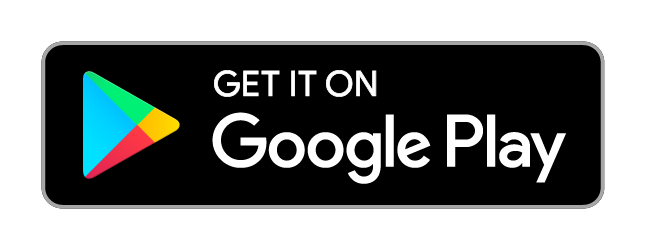
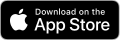
2. Connect your mobile device to the InvizBox 2’s WiFi hotspot.
3. Open the app.
If you are having issues ensure that your device is connected to one of your InvizBox 2’s networks.
Connecting using the browser:
Follow these steps to connect using your browser:
- Make sure your device is connected to one of the InvizBox 2 networks (see How do I connect to my InvizBox 2). You will not be able to reach the Administration Interface unless you are connected to the InvizBox 2.
- Open the following link in the browser of your choice: http://inviz.box
- If the above link didn’t work (eg. using a phone which is also connected to 4G), try to connect to the InvizBox 2 using its IP address. For example, for the network present during the first setup named “InvizBox 2 VPN”, that would be http://10.154.0.1.
- If none of the above worked, you may want to try accessing the Administration Interface from another browser (from other customers reports, it seems that sometimes using Firefox was the only one that worked).
Note: All of the networks on your InvizBox 2 use different IP addresses. If you are trying to access the Administration Interface using an IP address as in step 3 above but are not connected to the first InvizBox 2 VPN network you will need to use one of the following addresses:
- http://10.154.1.1 – for the 2nd VPN network
- http://10.154.2.1 – for the 3rd VPN network
- http://10.154.3.1 – for the 4th VPN network
- http://10.154.4.1 – for the Tor network
- http://10.154.5.1 – for the 1st Clear network
- http://10.154.6.1 – for the 2nd Clear network
- http://10.154.7.1 – for the Local network
Note: If none of the above works for you¸ don’t hesitate to contact us by opening a support ticket with Invizbox. In order for them to have some context, please let us know what your operating system is and what browsers you tried and recent changes you made to your InvizBox 2 configuration.
VanishedVPN Support
VanishedVPN Servers
| Server name | Use for Examples |
| usa.vanishedvpn.com | Unblocking US content (Netflix, Hulu), ESPN+ |
| usatv.vanishedvpn.com | USA TV channels (NBC, CBS, Starz, Vudu, Sling TV etc) |
| uk.vanishedvpn.com | Unblocking UK content (Netflix, BBC iPlayer, ITV.com, NOW TV, Sky GO, Channel 4 etc) |
| aus.vanishedvpn.com | Secure browsing, Access to Aus channels while travelling outside Australia (Foxtel Go, Plus 7, 9 Now, Ten Play). Access to Aus to avoid throttling by your ISP |
| p2p.vanishedvpn.com | P2P & Bit Torrent – These servers are based in a location where the laws on Bit Torrent are liberal. Bit Torrent is disabled on all other servers. |
| india.vanishedvpn.com | hotstar.com, sonyliv.com , News, TV, Sports, Video Streaming |
| spain.vanishedvpn.com | News, TV, Sports, Video Streaming |
| france.vanishedvpn.com | News, TV, Sports, Video Streaming |
| russia.vanishedvpn.com | https://matchtv.ru/ , News, TV, Sports, Video Streaming |
| swiss.vanishedvpn.com | www.srf.ch/tv , News, TV, Sports, Video Streaming |
| safrica.vanishedvpn.com | SuperSport, News, TV, Video Streaming |
| holland.vanishedvpn.com | DutchTV, Sports, Video Streaming |
| taiwan.vanishedvpn.com | Taiwan News, TV, Sports, Video Streaming |
| turkey.vanishedvpn.com | Turkish News, TV, Sports, Video Streaming |
| germany.vanishedvpn.com | DAZN, https://www.zdf.de/, News, TV, Sports, Video Streaming |
| italy.vanishedvpn.com | Italian News, TV, Sports, Video Streaming |
| newzealand.vanishedvpn.com | www.tvnz.co.nz www.threenow.co.nz www.parliament.nz https://www.maoritelevision.com/ New Zealand Netflix.com |
7-day money-back guarantee
Give VanishedVPN a test drive. All plans are fully refundable, no questions asked.
 Get Vanished VPN
Get Vanished VPN
