WIN 10 & 8.x L2TP VPN setup guide
L2TP VPN setup guide – Windows 10 and 8.x:
The guide below will take you through the steps required to configure the native L2TP client on Windows. We also support OpenVPN solution for Windows. See the guide here if you would prefer to install OpenVPN.
Before you start, ensure that you are not connected to another VPN already, and that you do not have any other unblocking solutions (such as Hola) installed on your machine. If you have a Hola extension on your browser you need to remove it (it will still be active even if its disabled). There is a video here to guide you through the setup.
1) From the lower right corner click on “Action Center” icon. 2) Then press on “VPN”.

This will open “Network & Internet” settings window. (3) Click on “Add a VPN connection”.

On the next page fill the fields with the following settings:
4) VPN provider – Windows (built-in).
5) “Connection name” – Give a memorable name to this connection. For example name it “VanishedVPN L2TP”.
6) “Server name or address” – Copy & paste the servername you want to connect from this list
7) “VPN type” (7) – select “L2TP/IP sec with pre-shared key”.
In the ‘Pre-shared key’ box (8) enter happiness
“Type of sign-in info” – select User name and password.
9) In the “User name” and “Password” fields copy & paste the username and password from the ‘my account’ section of our site (note all credentials are case sensitive). Check all selected data once again and press “Save” .

Now you can see your VPN connection was created.

After that you have to make a couple of small changes. Right-Click on the monitor or Wi-Fi icon on the bottom right-hand corner. Then Click on “Open Network and Sharing Center”
Click on “Change adapter settings” .

Right click on the VPN connection and go to “Properties”.
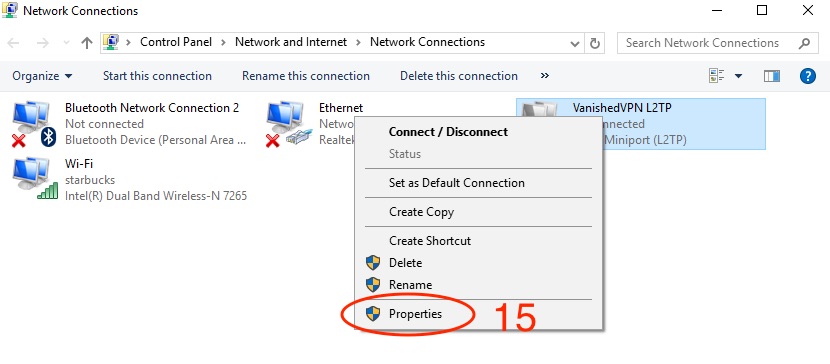
Go to “Security” tab. Here select “Allow these protocols” and check the top 3 boxes.
- Unencrypted password
- “Challenge Handshake Authentication Protocol (CHAP)” and deselect all others.
- Microsoft CHAP version 2
Click ‘OK’. Now your L2TP VPN connection is created and all traffic will be encrypted.
To connect to L2TP protocol click ok Network icon (Wi-Fi or wired) and click on the desired VPN connection.

This will open your “Network and Internet” settings. Click on desired VPN connection and press on “Connect” button .

If you get an error at this point, you will need to make the registry change below.
Note: A one-time registry change is required if the VPN server and/or client is behind NAT (e.g. home router). You must reboot your computer when done. It is good practice to backup the registry first.
For Windows Vista, 7, 8 and 10
Open a command prompt (CMD) as administrator , and copy and paste the red text below. Then re-boot your machine.
REG ADD HKLM\SYSTEM\CurrentControlSet\Services\PolicyAgent /v AssumeUDPEncapsulationContextOnSendRule /t REG_DWORD /d 0x2 /f
After the machine has been re-booted, connect to the VPN: Click on the wireless/network icon in your system tray, select the new VPN entry, and click Connect. If prompted, enter Your VPN Username and Password, then click OK.
Once you have completed these steps, you should be able to connect to the VPN, and see content from the location you have connected to (ie you should see the US Netflix catalogue if you are connected to the USA VPN Server). If you still see local content, we recommend that you complete the steps here to stop DNS leaking.
**Note – ALL CREDENTIALS ARE CASE SENSITIVE AND MUST BE ENTERED EXACTLY AS THEY ARE ON THE WELCOME EMAIL THAT YOU RECEIVED
VanishedVPN Support
VanishedVPN Servers
| Server name | Use for Examples |
| usa.vanishedvpn.com | Unblocking US content (Netflix, Hulu), ESPN+ |
| usatv.vanishedvpn.com | USA TV channels (NBC, CBS, Starz, Vudu, Sling TV etc) |
| uk.vanishedvpn.com | Unblocking UK content (Netflix, BBC iPlayer, ITV.com, NOW TV, Sky GO, Channel 4 etc) |
| aus.vanishedvpn.com | Secure browsing, Access to Aus channels while travelling outside Australia (Foxtel Go, Plus 7, 9 Now, Ten Play). Access to Aus to avoid throttling by your ISP |
| p2p.vanishedvpn.com | P2P & Bit Torrent – These servers are based in a location where the laws on Bit Torrent are liberal. Bit Torrent is disabled on all other servers. |
| india.vanishedvpn.com | hotstar.com, sonyliv.com , News, TV, Sports, Video Streaming |
| spain.vanishedvpn.com | News, TV, Sports, Video Streaming |
| france.vanishedvpn.com | News, TV, Sports, Video Streaming |
| russia.vanishedvpn.com | https://matchtv.ru/ , News, TV, Sports, Video Streaming |
| swiss.vanishedvpn.com | www.srf.ch/tv , News, TV, Sports, Video Streaming |
| safrica.vanishedvpn.com | SuperSport, News, TV, Video Streaming |
| holland.vanishedvpn.com | DutchTV, Sports, Video Streaming |
| taiwan.vanishedvpn.com | Taiwan News, TV, Sports, Video Streaming |
| turkey.vanishedvpn.com | Turkish News, TV, Sports, Video Streaming |
| germany.vanishedvpn.com | DAZN, https://www.zdf.de/, News, TV, Sports, Video Streaming |
| italy.vanishedvpn.com | Italian News, TV, Sports, Video Streaming |
| newzealand.vanishedvpn.com | www.tvnz.co.nz www.threenow.co.nz www.parliament.nz https://www.maoritelevision.com/ New Zealand Netflix.com |
7-day money-back guarantee
Give VanishedVPN a test drive. All plans are fully refundable, no questions asked.
 Get Vanished VPN
Get Vanished VPN
